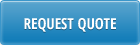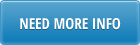AP Voucher User Guide
This loader provides a simple, efficient and user friendly interface to maintain Vouchers for PO receivers in QAD (three-way match), minimizing data maintenance and processing time.
1. Download unvouchered receivers by populating the following fields in the header.
-
• Effective date = as of date: mandatory field.
• Currency: mandatory field.
• PO Receipts From: optional field; if left blank, AP Voucher will automatically download receivers with receiver date starting 90
days back from effective date, for performance reasons.
• Site: optional field; if Site left blank, download receivers for all sites.
The download can be run either for a specific supplier or for all suppliers.
• To download unvouchered receivers for a specific supplier enter full or partial supplier name in a cell in column A and press enter,
then select the “Lookup Supplier” button. The sheet returns a list of suppliers which match the entered name. Select the supplier
from the list and the sheet will be populated with the unvouchered receivers for the selected supplier, using also the filter
fields from the header.
• To download unvouchered receivers for all suppliers select the “Unvouchered Rcpts” button. The sheet will be populated with the
unvouchered receivers for all suppliers, using also the filter fields from the header.
• The download is based on “5.13.10 Unvouchered Receipts as of Date”, with one difference: the quantity reported in the loader is in
the PO/receiver UM, and not in the item base UM as 5.13.10 reports, because 28.1 uses the PO/receiver UM quantities for invoicing.
2. In order to upload, set the column O (Voucher) to yes for the PO/Receiver lines that need to be uploaded, the rest of the lines will
be ignored for upload. The Effective date is the voucher effective date. The following fields need to be filled in for upload:
• Qty Open: mandatory field, populated by the download function.
• PO Cost: mandatory field, populated by the download function.
• VO Type: optional field.d) Inv Date: mandatory field.
• Inv#: mandatory field; the upload program verifies that this invoice was not already used for this supplier, if used it returns error
and the upload is not performed.
• Inv Cost: optional field; if left 0 it uses the PO Cost (column H).
• Voucher (yes/no): mandatory field; default no, set to yes to upload the line.
• Close Partial: optional field; default no, if set to yes it will close the receiver line when voucher has different invoice quantity than
the open receiver quantity. This field’s value is ignored if Invoice Quantity = Quantity Open as in this case the receiver line is
automatically closed.
On successful upload the loader returns the Voucher# for each line set to be uploaded, in the last column (Q – Voucher#), as well as the Batch# at the top (B1). The loader groups together PO/Receivers of same supplier for same invoice number, so each supplier invoice will generate one voucher.
3. After upload, in order to see voucher details, select the voucher cell (column Q) for the voucher needed, and select “Voucher”
button, a new pop-up will show voucher details.