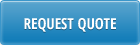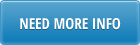PCC Loader is a complimentary tool to Product Change Control (PCC) module in QAD.
With PCC QAD module you can store, control and monitor product changes from inception through implementation. Item engineering data, product structures, routings, formulas, processes, and item specifications can be modified in PCC without affecting the rest of the system.
The PCC Data Loader speeds up the process of BOM updates by allowing changes to multiple items at a time and simplifying the PCO maintenance interface. It replaces multiple QAD screens with a single Excel tab and reduces navigation within PCO Maintenance function to a single mouse click. With PCC Data Loader you can mass update selected parameters for multiple items and create single or multiple PCOs for replacement, deletion or addition of the components to BOMs.
PCO Number – PCO Number assigned by QAD. You can also enter PCO number manually.
Type – Code used to distinguish different kinds of PCO.
Design Group – Code used to identify a group of users with design responsibilities.
Title – Brief description of PCO
Reason – Short description or comments regarding the purpose of the PCO
Parent Item – parent item code.
Parent Description – parent item description (read-only).
Component – component item code.
Component Description – Component item description (read-only).
Ref # – BOM reference number (updateable only when creating PCO for new components). BOM Reference # together with component code uniquely identifies BOM line.
Qty Per – BOM quantity per batch/UM (updateable only when creating PCO for new components).
Remarks – BOM remarks (updateable only when creating PCO for new components).
Op – BOM operation code (updateable only when creating PCO for new components).
Seq – BOM sequence number (updateable only when creating PCO for new components).
Replacement Comp – item code for a replacement component. It needs to be entered only when creating PCO for component replacement.
Family – optional family code. This is a customer specific field and may be disabled in some versions of PCC loader.
New – Create PCO for adding new components to BOM(s)
Replace – Create PCO for replacing components in BOM(s)
Delete – Create PCO for deleting components in BOM(s)
Vew PCO – Drill down to 1.9.2.8 PCR/PCO Detail Inquiry in QAD. If PCO number is entered in PCO Number field you can click on View PCO Button to review PCO details.
Item Lookup – Lookup for item number in QAD.
You can use 3 or more characters from item code or description to lookup for an item number and then select one from the drop down list of up to 15 matching items. Item lookup function works for Parent Item, Component and Replacement Comp columns.
BOM – BOM Lookup, returns BOM details for a selected parent item from QAD.
When adding line to PCO you can enter BOM line details (component, Ref#, Qty Per, Remarks, Op and Sequence) manually or select parent item and click on BOM lookup button. BOM Lookup works for a combination of parent and component items. If component item is left blank, then all BOM lines for a selected parent item are downloaded into Excel.
Where Used – Helps to identify parent item(s) for a known component.
Where Used lookup works only for Component column. When component item is selected and you clicks on Where Used button BOM lines for all parent items where component is used (at level 1) will be downloaded into Excel.
Find Error – Moves cursor to a cell where error is found.
Clear – Clears spreadsheet header and line details.
Setup – Opens database connection setup window.
Help – Shows loader help page.
To create new PCO you need to enter PCO type, Design Group, Title and Reason in a header.
PCO number can be entered as well or left blank. When PCO is left blank QAD will automatically assign new PCO number. PCO number assigned by QAD is returned to Excel upon successful creation of PCO.
QAD has several lines for the Reason field in PCO. Text entered in PCO reason field is automatically distributed between these reason lines in QAD. Character “|” in the text of Reason field forces a new reason line. PCC Loader automatically adds user ID to the last reason line.
Type and Design Group will are against predefined QAD values.
PCO Title length should not exceed 32 characters
To create PCO for BOM component replacement you need to enter or download from QAD (using either BOM or Where Used lookups) affected BOM lines.

When replacement component is entered you need to click on Replace button. All lines should have replacement component specified, otherwise, error will be displayed and PCO will not be created.
Components for multiple parents could be replaced within one PCO. But the same component could be replaced with only one item within the same PCO.
Note: QAD does not allow to create PCO if there is an error in BOM structure, e.g., incorrect structure type used. Such BOMs should be corrected first and only then PCO for them could be created.
To create PCO for BOM component deletion you need to enter or download from QAD (using either BOM or Where Used lookups) affected BOM lines and click on Delete button. Column Replacement Comp. should be blank for a delete action to succeed.

To create PCO for new BOM components you need specify parent and component item numbers, Ref#, Qty Per, Remarks, Operation, and Sequence and click on New button.

You can download from QAD existing BOM for a similar parent/component using BOM and Where Used lookup functions and use it as a template.
Validation is run for each PCO line to verify that parent and component item codes are defined in Item Master, Reference number and Remarks do not exceed 12 and 24 characters and Qty Per is a decimal value greater than zero. If Operation is left blank default value 999 will be automatically assigned to it.
One PCO could have multiple BOM lines for the same or different parent items and components.