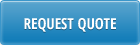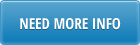This loader is designed to maximize efficiency in creating vouchers for supplier payments in QAD menu 28.1 AP Voucher Maintenance. It allows you to process non-inventory vouchers.
1. Launch AP Voucher Loader:
· Select the Non-Inv VO tab:

· Select the [SETUP] button

· Pop Up Window will be displayed showing available databases to select from. If you do not see your database, please contact your IT dept.

· Highlight desired database and click on [SELECT] button
· Message will be displayed showing database selected. Click on [OK]
2. Input header data:
· At top of sheet, enter the effective date of the voucher and the currency. These are mandatory fields. Enter a specific Batch number or leave it blank to let the system generate a new Batch number.

3. Enter voucher information – the columns in green indicate that these are all writable fields.
· Supplier: enter the Supplier number in “Supplier” cell
- Enter voucher details:

· Bank: optional field, enter Bank code or leave blank to use Default Bank of the Supplier.
· VO Type: Enter a valid Voucher type
· Invoice Date: mandatory field, enter a valid Invoice Date
· Invoice#: mandatory field, enter an Invoice number which was not yet vouchered for the supplier
· PO#: optional field, can enter a valid PO from the system
· Due Date: voucher due date, optional
· Remarks: this field is optional, but together with the Invoice# groups lines together in a Voucher
· Account: this field is Mandatory, enter valid Account code
· Sub Acc: optional, enter valid Sub Account code
· Cost Ctr: optional, enter valid Cost Center
· Project: optional, enter valid Project code
· Entity: Mandatory, enter valid entity code, has to match the entity of the bank
· Tax: Enter yes if the line is taxable
· Description: optional, enter description for the voucher line
· Amount: enter amount for the voucher line
· Voucher#: enter a voucher number or leave blank to have QAD generate next number and return on successful upload.
4. Upload to QAD – when review of data has been completed, select the [UPLOAD] button

- When any of the action buttons are selected for the first time, a Pop Up Window will be displayed for user log in. User ID is validated against QAD. Use QAD user ID and password.

- Select [LOGIN] button to continue.
Please note: if provided credentials are incorrect or the user is not authorized to create voucher transactions in menu (28.1) in QAD, the database connection will not be established and the QAD login window will keep coming back.
- A status window will be displayed indicating whether your upload is successful or not.

- Error in upload: if there is an error in any of the fields, the upload will not be completed. The Status window will indicate that upload is unsuccessful and the field with error will be highlighted in red. Mouse over the cell and the error message will be displayed.
- You must fix the error before selecting the [UPLOAD] button again to submit to QAD.
- You can navigate between cells with errors by selecting the [FIND ERROR] button. This is a handy feature especially for files where some columns/cells are out of view.
- Continuing to click on the [FIND ERROR] button will keep taking you to next cell with error.
- Successful upload: Note that the BATCH number and VOUCHER number fields have been populated:

- To view details of the new voucher, put cursor in Voucher field and select [VOUCHER] button

Please Note: you can enter a voucher number anytime in the Voucher column, and press the [VOUCHER] button to get details of the voucher.
5. View open vouchers – to view any open vouchers for selected supplier, highlight cell with supplier number and press the [SUPPLIER] button
- Pop up window will be displayed showing open vouchers for that supplier