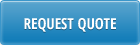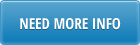Opening the Excel Loader
Make sure Macro security is set to medium (recommended) or low in your MS Excel application. If you do not know how to do this, please ask IT. This only needs to be done once.
You will be prompted to enable or disable Macros at opening the loader file, you need to select “enable”.
Click “Setup” button on the “Upload” Tab and point to the database from the list you need to work in and click on “Select” button. If you do not see your database in the list please contact your IT department. They will add the database to the list.
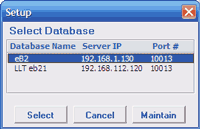
Once the database is selected, the program will remember it, so the next time you open the file it will be already selected. However it is a good practice to always check what database is selected to avoid confusions. The loader always displays the database it is connected to in the message area, cell F1.
Preparing Journal Entry
You have a few choices preparing Journal entry.
Copy paste historic Journal entry. Simply go to “Posted” tab and key in transaction reference. Click “Download”.
Using a template which you would prepare in advance for typical repetitive Journal entries. You copy-paste the transaction from your template to the “TRN load” form.
Key in transaction manually
From other data sources…
Whatever method you chose, you do not need to fill in line numbers, as they are assigned automatically.
Type your own GL reference number to C3 range or leave it blank, the system will assign the next one.
Rows with 0 amount will be loaded to QAD as such.
Make sure you do not rename first 3 tabs in the Excel loader workbook.
Make sure you entered the Entity values to column F.
Transaction Balancing. The program checks whether the transaction is balanced or not. Debit/Credit Totals appear automatically in H4,I4 ranges, so if not balanced, you will find out right away by looking into debit/credit totals. The program also checks if the transaction is balanced by entity. If not, the error will appear and you won’t be able to submit the journal entry until corrected.
Rounding. The program rounds the decimals automatically to 2 decimals (*** adjustable), so if you have formulas in the amount fields and/or long decimal tails, they will be automatically truncated to 2 decimal places. The transaction balance is checked to 2 decimal places.