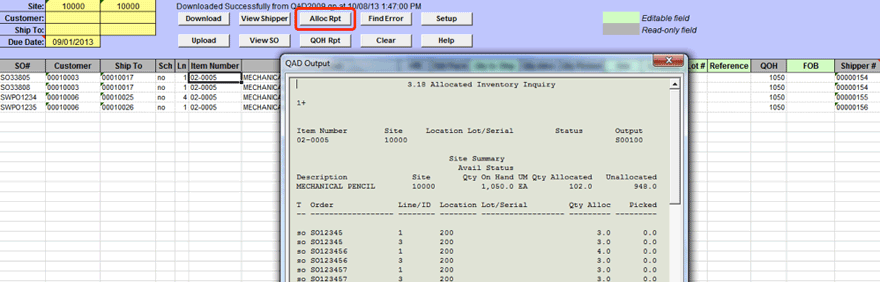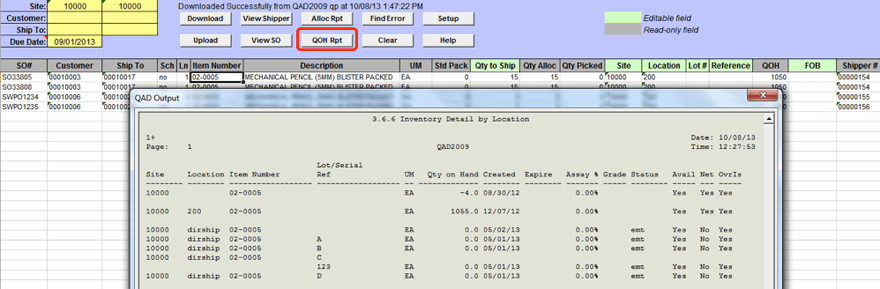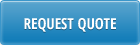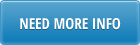Overview
SO Shipper Workbench loader allows to download from QAD detailed information about due or upcoming shipments for a selected range of sites, customers and ship-to codes and quickly convert this information into SO Shippers in QAD.
Prior to creating a shipper user can drill down directly from the SO Shipper loader into allocation details and quantity on hand for the item or review Sales Order that need to be shipped.
Action Buttons
Download– Download from QAD detailed item information about shipments due based on the selection criteria specified in the header. Downloaded information include customer and ship-to codes, SO number and line, item number and description, allocation details, if any, quantity on hand and required shipment quantity.
Upload – Uploads shipment details into QAD, creating SO Shippers for each ship-to address. Upon successful creation of SO Shippers, shipper numbers assigned by QAD are returned to Excel and displayed in “Shipper #” column.
View Shipper – Drill down to 7.9.4 Pre-Shipper/Shipper Print. Shows details for a selected shipper in a pop-up window.
Vew SO – Drill down to 7.1.2 Sales Order Inquiry. Shows details for a selected sales order and line in a pop-up window.
Alloc Rpt – Drill down to 3.18 Allocated Inventory Inquiry. Shows allocation details for a selected item in a pop-up window.
QOH Rpt – Drill down to 3.6.6 Inventory Detail by Location. Shows inventory details for a selected item in a pop-up window.
Find Error – Moves cursor to a cell where error is found.
Clear – Clears spreadsheet header and line details.
Setup – Opens database connection setup window.
Help – Shows loader help page.
Header
Site – range of sites from which shipments will be performed.
Customer – range of customer codes for which shipments will be performed.
Ship-to – range of ship-to codes for which shipments will be performed.
Due Date – shipment due date.
Line details
SO# – number of sales order to be shipped.
Customer – customer code.
Ship-to – customer ship-to code.
Sch – indicates if order is a scheduled customer order (yes) or a discrete sales order (no).
Ln – sales order line number
Item Number – sales order item number
Description – item description
UM – item unit of measure
Std pack – suggested standard packaging size. For discrete sales orders it shows value from field Order Multiple in Item Master. For scheduled orders this value comes from Std Pack Qty field from scheduled order item line.
Qty to Ship – item quantity to ship based on the due date specified in the header. For scheduled order it it cumulative required open quantity.
Qty Alloc – allocated quantity for the sales order line/item (if any).
Qty Picked – picked quantity for the sales order line/item (if any).
Site – site from which item will be shipped
Location – location from which item will be shipped.
Lot# – lot number for the item to be shipped. This field is mandatory for the lot/serial controlled items.
Reference – reference code for the item to be shipped.
QOH – item quantity on hand at the default site.
FOB – FOB for the shipping document. Defaults to sales order FOB.
Shipper # – shipping document number assigned by QAD upon successful creation of the shipper
Reviewing due shipments
To download from QAD information about existing/open SO shippers and due shipments you need to specify header selection criteria, including shipment due date and click on Download button.

All open sales order lines for the specified sites, customers, ship-tos and due date will be downloaded. If SO shippers has been already created for the item/line, shipper number will be displayed in the “Shipper#” column.
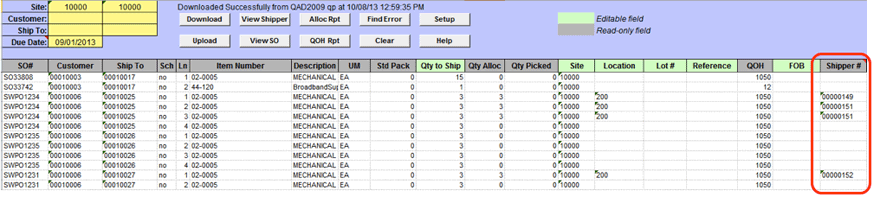
Value in column “Sch” will indicate if order is scheduled (blanket) customer order or a discrete (demand) order.
“Std pack” column will show recommended order multiple for the item. Depending on order type (scheduled or discrete) it comes by default from either field “Order Multiple” in Item Master or field “Std Pack Qty” in customer scheduled order.
“Qty to Ship” column will show open order quantity (cumulative required open quantity from the current customer schedule for scheduled orders).
“Qty Alloc” and “Qty Picked” will show allocated and picked quantities for the sales order line (if any).
“Site” and “Location” columns will show where quantity has been allocated or picked from.
“Lot#” and “Reference” columns will show details of the allocated/picked quantity.
If there is no allocated or picked quantity then location, lot and reference will be blank. If there are more than one lot allocated or picked for the same order line, the order line will be displayed on download as many times as there are different lots/references.
Creating SO shippers
To create SO Shippers in QAD you need to leave only lines that will be shipped and click on Upload button.

If shippers are created in QAD succesfully, shipper number will be returned into “Shipper#” column.
When multiple sales orders are shipped, separate shippers for each ship-to and site are created.

You can review/print shipper by selecting it and clicking on View Shipper button.
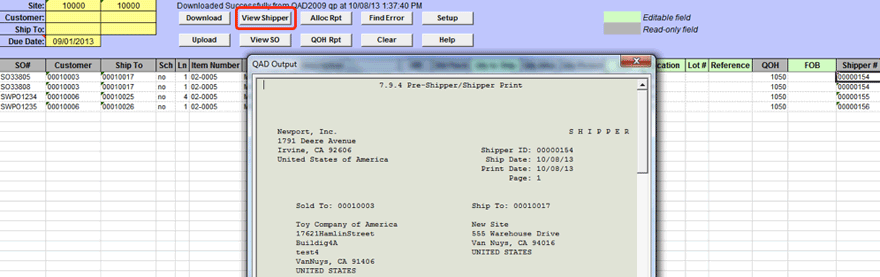
Prior to creating shippers you will need to either perform detailed SO allocation or specify allocation details (location/lot/reference) manually in Excel. Drill downs to allocated and available inventory (Alloc Rpt and QOH Rpt buttons) will help you to identify quantity available for shipment and its location, lot and reference.