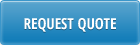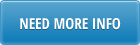This loader is designed to maximize efficiency in creating vouchers for supplier payments in QAD menu 28.1 AP Voucher Maintenance. It allows you to process inventory vouchers.
1. Launch AP Voucher Loader:
· Select the Inv VO tab
![]()
· Select the [SETUP] button
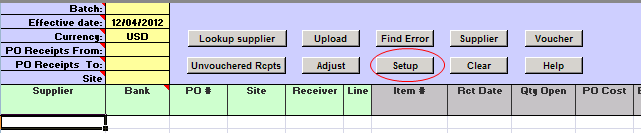
· Pop Up Window will be displayed showing available databases to select from. If you do not see your database, please contact your IT dept.
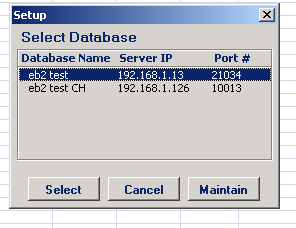
· Highlight desired database and click on [SELECT] button
· Message will be displayed showing database selected. Click on [OK]
2. Input Parameters – this tab allows you to download unvouchered receivers by searching with different parameters
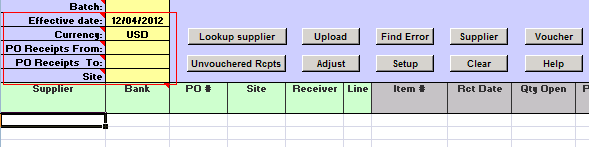
- Effective Date – enter in effective date of voucher. This is a mandatory field.
- Currency – enter in currency. This is a mandatory field.
- PO Receipts From – this is optional field. If PO Receipts From date is left blank, it will download receivers with receiver date 90 days prior to effective date entered in loader header
- PO Receipts To – this is optional field.
- Site – this is optional field. If left blank, it will download receivers from all sites.
- Enter in the search parameters in the yellow highlighted fields in header and select [UNVOUCHERED RECEIPTS] button
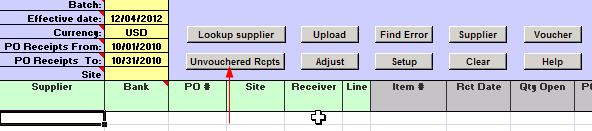
- When Action buttons are selected for the first time, a Pop Up Window will be displayed for user log in. User ID is validated against QAD. Use QAD user ID and password.
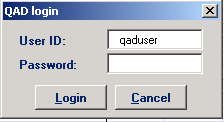
- Select [LOGIN] button to continue.
Please note: if provided credentials are incorrect or the user is not authorized to create voucher transactions in menu (28.1) in QAD, the database connection will not be established and the QAD login window will keep coming back.
- List will display all unvouchered receivers for the parameters entered
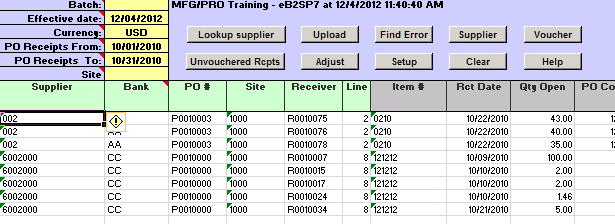
- Please note: The download is based on “5.13.10 Unvouchered Receipts as of Date”, with one difference: the quantity reported in the loader is in the PO/receiver UM, and not in the item base UM as 5.13.10 reports, because 28.1 uses the PO/receiver UM quantities for invoicing.
3. Receivers by Supplier – to download unvouchered receivers by supplier, type in partial supplier name or code in the Supplier field and press [ENTER] so cell beneath partial supplier name or code is highlighted. Select [LOOKUP SUPPLIER] button
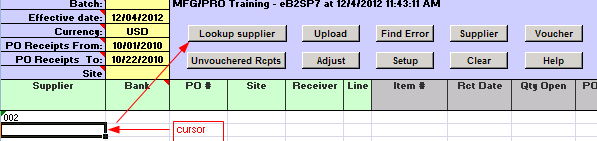
- List of suppliers with closest match, both on name and code, will be displayed
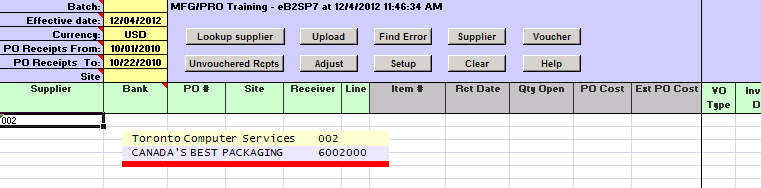
- Select desired supplier and list of unvouchered receivers will be displayed, using the input parameters specified:
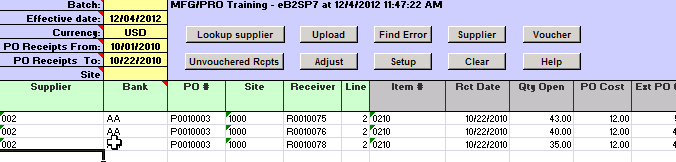
4. Supplier Activity – you can view listing of open vouchers against the supplier by highlighting supplier number and then selecting the [SUPPLIER] button.
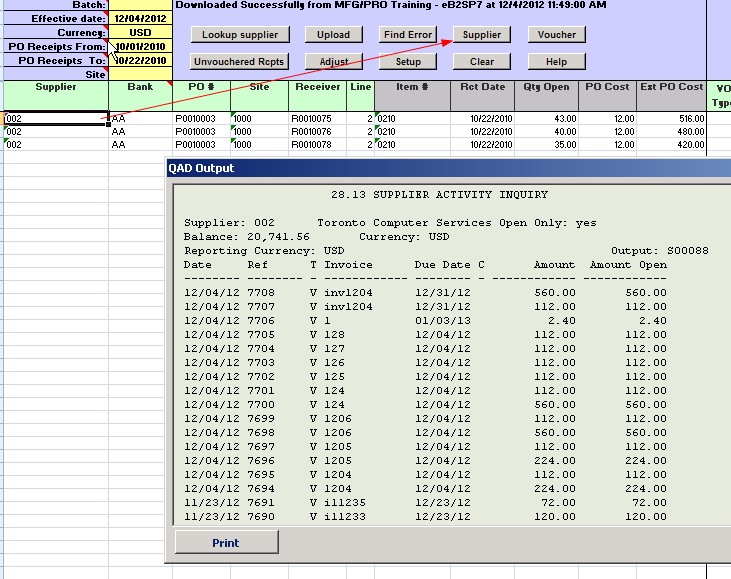
5. Enter voucher information: any of the green highlighted columns are writable. Enter in voucher information
- Bank: Optional, if left blank supplier bank will be used.
- VO Type: Optional code classifying vouchers by type for reporting (e.g., to track different kinds of cash expenditures). On 1099 reports (U.S.), also used to classify payments; for 1099 tracking, three type codes must be used for rents, royalties, and non-employee compensation. (1099 reporting is discussed in more detail in Lesson 14.) Voucher type is not related to supplier type.
- Invoice Date: enter date of supplier invoice
- Invoice#: enter invoice number from Supplier
- Inv Qty: enter quantity for invoice line. If left 0 then the whole Qty Open will be used
- Inv Cost: enter the invoice amount. If left 0 then the PO Cost will be used.
- Due Date: voucher due date, optional
- Remarks: this field is optional, but together with the Invoice# groups lines together in a Voucher
- Voucher: enter yes or y for lines which need to be vouchered
- Close Partial: enter yes or y for lines which need to be closed even if not fully vouchered.
- Voucher#: enter a voucher number or leave blank to have QAD generate next number and return on successful upload.
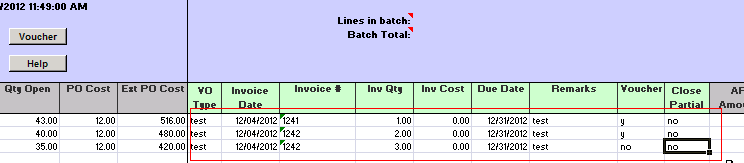
6. Upload to QAD – when you have finished review, you can upload to QAD by selecting the [UPLOAD] button. A status window will appear indicating whether your upload was successful or not.
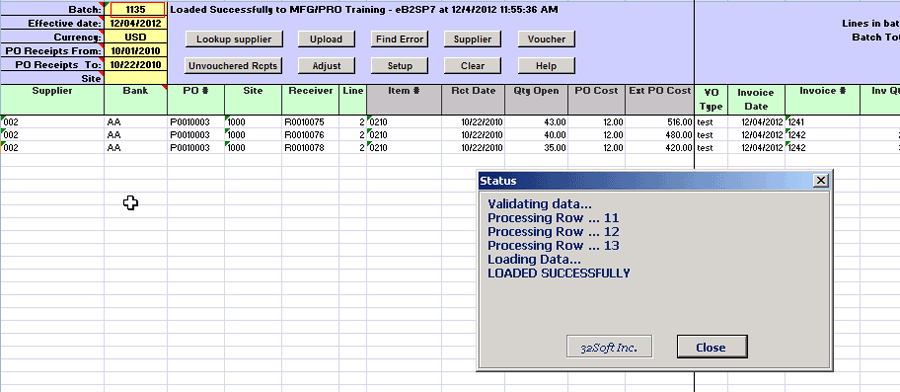
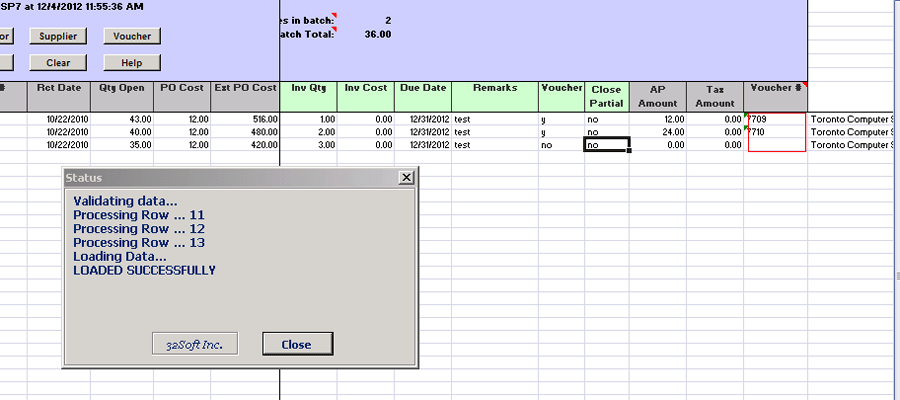
· When voucher is created successfully, a batch number will be generated as well as a voucher number, if left blank.
Please Note: for lines of same voucher, the AP Amount and the Tax Amount are displayed on the first line.
· You can see the voucher details immediately by highlighting the voucher number and selecting the [VOUCHER] button.
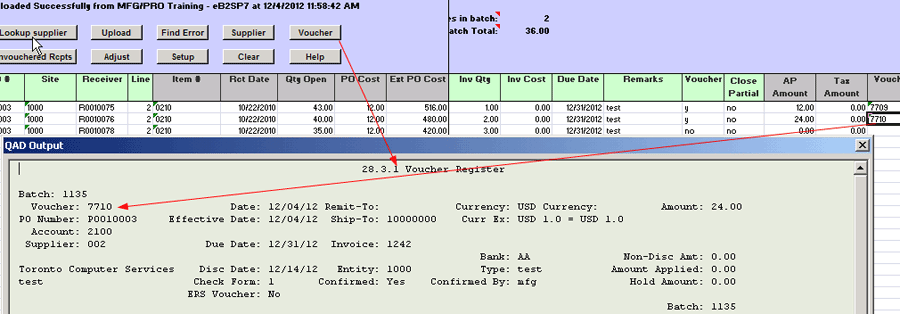
Please Note: you do not have to wait for voucher to be created before using this [VOUCHER] button. At any time before voucher creation, you can enter in a voucher number and select the [VOUCHER] button to get details.
7. Error in upload: – if there is an error in any of the fields, the upload will not be completed. The Status window will indicate that upload is unsuccessful and the field with error will be highlighted in red. Mouse over the cell and the error message will be displayed.
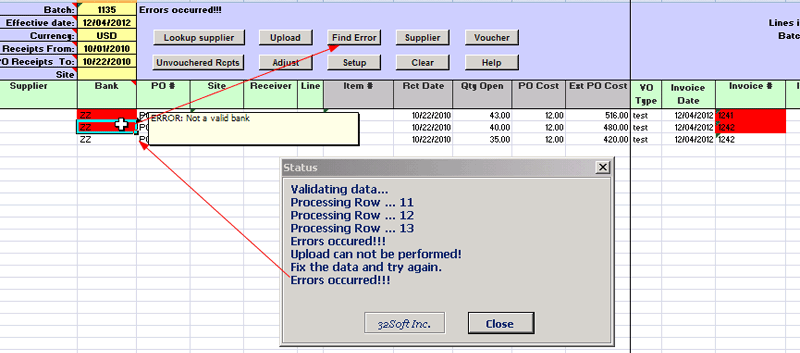
- You must fix the error before selecting the [UPLOAD] button again to submit to QAD.
- You can navigate between cells with errors by selecting the [FIND ERROR] button. This is a handy feature especially for files where some columns/cells are out of view.
- Continuing to click on the [FIND ERROR] button will keep taking you to next cell with error.
8. Applying Adjustment to a voucher – when you need to adjust the Amount and/or the Tax of a voucher
· Select the voucher and click the Adjust button:

· A new tab will be displayed showing current Amount and Tax
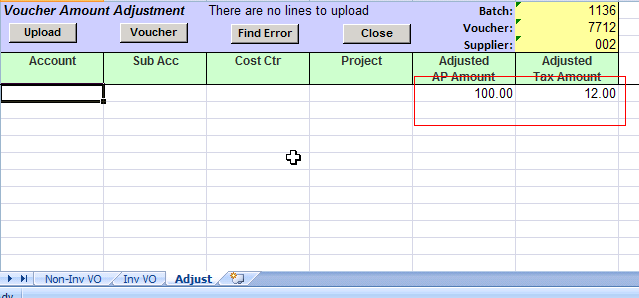
· Enter valid accounting information (Account code mandatory, and optionally Sub Account, Cost Center and Project), the Adjusted Amount if needed to be changed and, if applicable, Adjusted Tax and click [UPLOAD] button
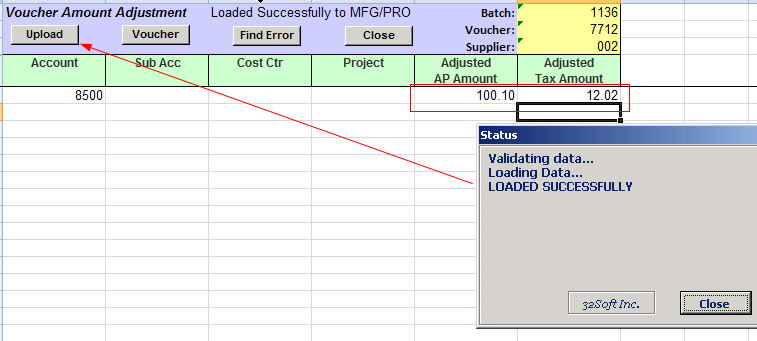
· You can see the voucher details immediately by clicking the [VOUCHER] button:
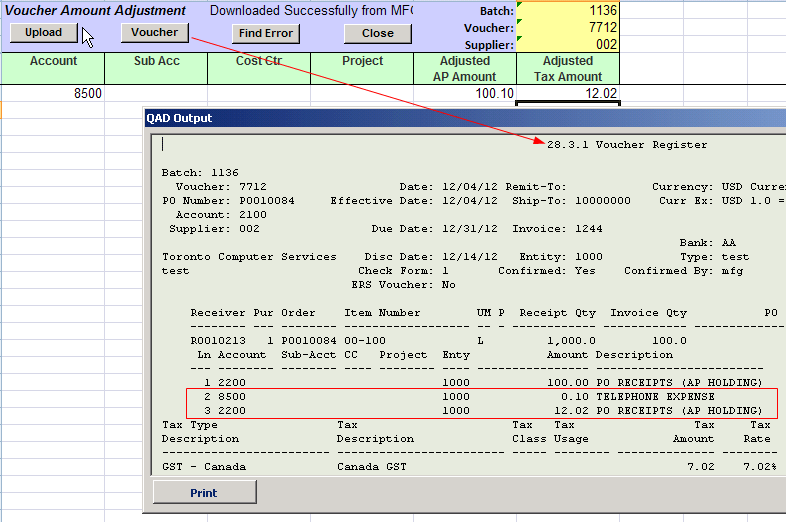
Please note: A new line was created for the amount difference for the adjustment
The Tax, if applicable, will be updated in the voucher tax line