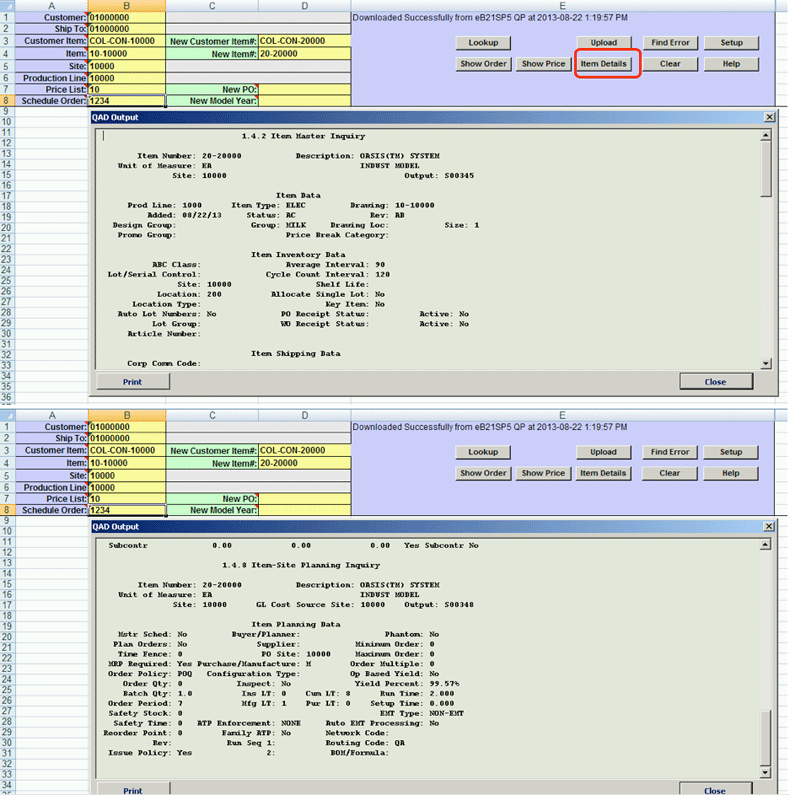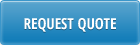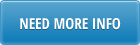1.4.12
Header
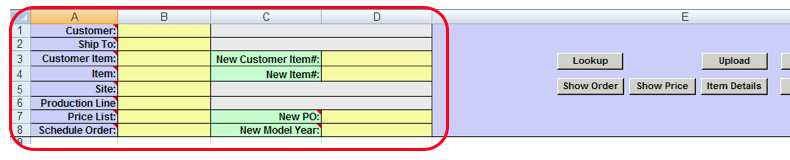
Enter
- Customer
- Ship-To (can be same as Customer)
- Customer Item
- Item
- Site
- Production Line
- Price List
- Schedule Order
- New Customer Item#
- New Item#
- New PO – leave blank to use same PO from existing Schedule Order
- New Model Year – leave blank to use same Model Year from existing Schedule Order
Functions
1. Lookup
Can use Lookup for any of the fields on the left to download and select value, for example:
- Enter partial customer name or beginning of customer code and click [Lookup] button, a list will be presented to select the customer from:
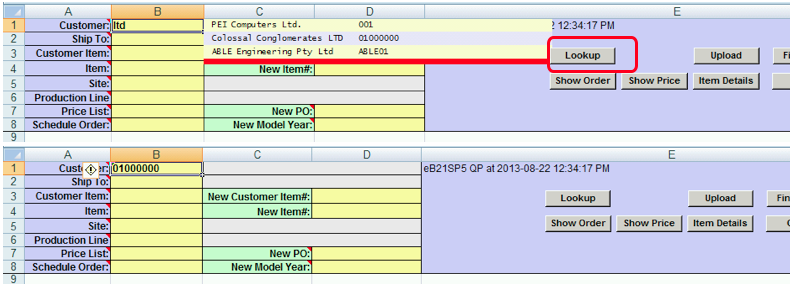
- Click [Lookup] button while positioned in the Customer Item field to download a list of customer items for selected customer:
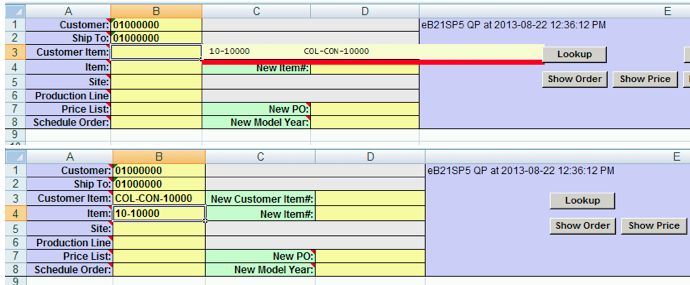
Both customer item and Item will be populated
- Enter beginning site code and Click [Lookup] button while positioned in the Site field to download a list of sites to select from:
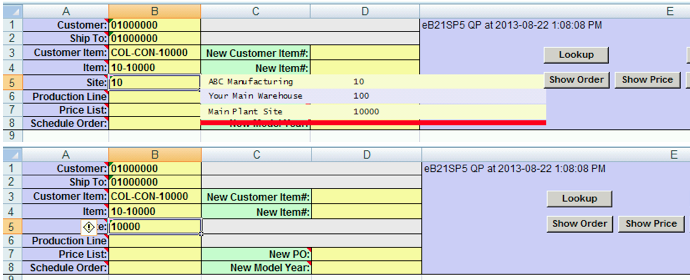
- Click [Lookup] button while positioned in the Production Line to download a list of valid production lines for the site/item to select from:
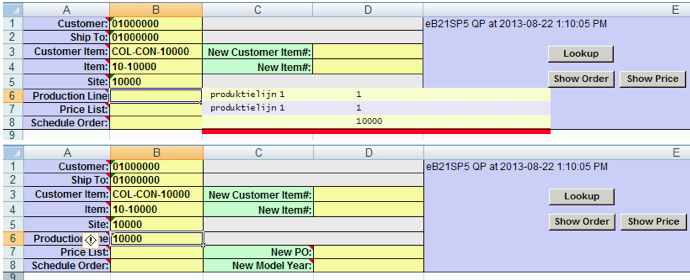
- Click [Lookup] button while positioned in the Price List field to download a Price Lists for the item to select from:
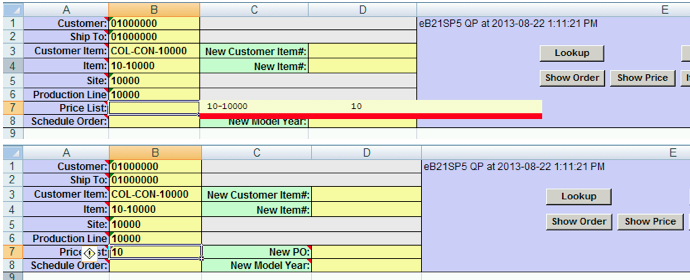
- Click [Lookup] button while positioned in the Schedule Order to download a list of scheduled orders for the Site (Ship-From)/Ship-To/Item:
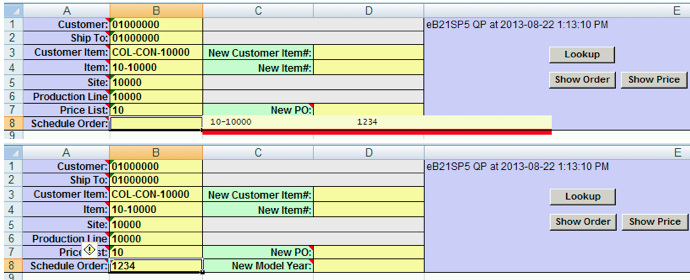
2. Copy Item
Enter the new Customer Item# and new Item# and click Upload button:
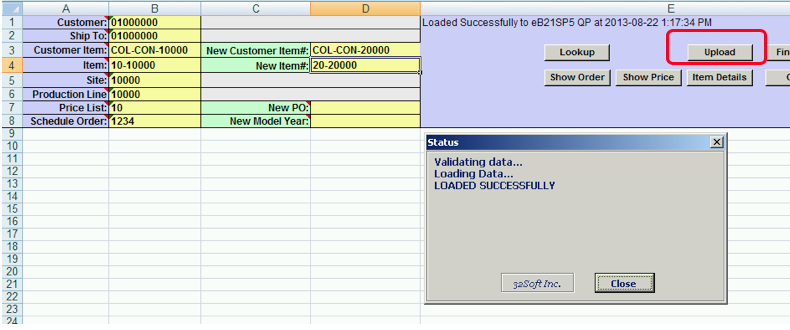
The loader copies the item executing following functions
- 1.4.12 Item Master Copy – to copy the new item
- 1.4.17 Item-Site Planning Maintenance – to copy item/site planning settings to the new item
- 1.16 Customer Item Maintenance – to copy customer/item settings to the new customer item
- 1.10.2.1 Price List Maintenance – to copy item pricing to the new item, with Start = today
- 18.22.1.1 Production Line Maintenance – to add new item to the production line, copying existing item settings.
- 13.9 Product Structure Copy – to copy item structure to the new item, but only if BOM/Formula set in 1.4.17 for existing item is blank
- 14.13.6 Routing Copy – to copy item routing to the new item, but only if Routing set in 1.4.17 for existing item is blank
- 7.3.13 Scheduled Order Maintenance – to add new item to the Scheduled Order, copying existing item line settings, with Cum Start = today.
3. Show Order
Click on [Show Order] button to see the details of scheduled order, both old and new item lines will be downloaded:
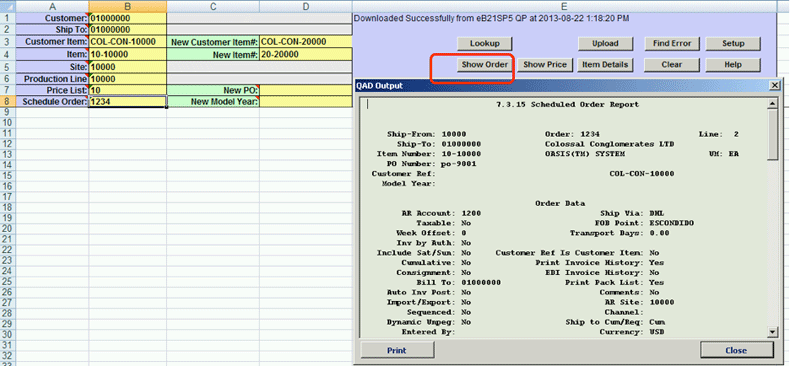
4. Show Price
Click on [Show Price] button to see the pricing info for both old and new item:
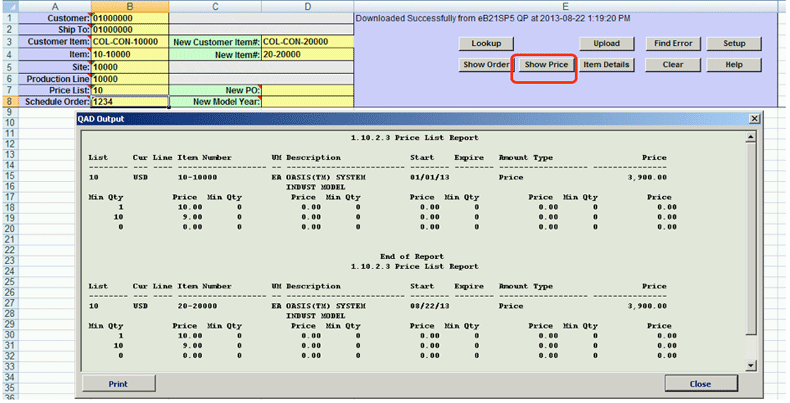
5. Item Details
Click on [Item Details] button to see the info for new item: