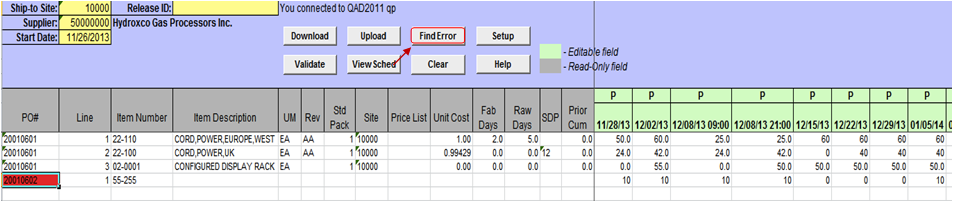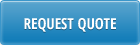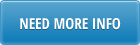Supplier Schedule Maintenance loader allows you to quickly and efficiently create supplier schedules in QAD. You can download from QAD database supplier schedule, for example the one automatically generated by MRP, or copy-paste externally prepared schedule into Excel spreadsheet and upload it into QAD with just a click of a button.
User Authentication
Connecting to QAD Database
Downloading Schedule from QAD
Validating Schedule before upload into QAD
Uploading Schedule into QAD
Review the Schedule
Clear the spreadsheet
Find errors on the spreadsheet
User Authentication
Supplier Schedule Maintenance loader can only be used by users with valid QAD User ID and password and access to Schedule Maintenance menu in QAD. User Authentication is based on native QAD Authentication logic (user id, password, menus and site security).
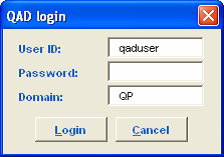
Every time user will open Supplier Schedule Maintenance loader and at the first attempt to connect to QAD database to upload or download information he/she will be required to enter QAD user ID and password.
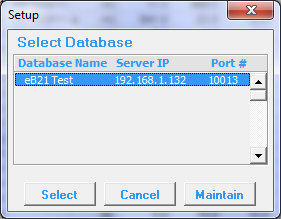
Connecting to QAD Database
Before using a loader user should click on [SETUP] button to specify what QAD database Supplier Schedule Maintenance loader should be connecting to.
In the pop-up window select a database and click on [SELECT].
Connection needs to be setup only once, after opening template, unless user will need to switch to a different database.
Information about QAD database user is connected to will be always available in the template header.

Downloading Schedule from QAD
To download schedule from QAD you need to specify the following fields in the header:
- Ship-to Site – ordering site
- Supplier – supplier code in QAD
- Start Date – first scheduled date to download
and then click on [DOWNLOAD] button.
Supplier Schedule Maintenance loader will identify and download all non-expired PO lines for the specified combination of ship-to and supplier code and quantities scheduled for that line.
Scheduled quantities will be taken from the active release ID that exists in QAD (Release ID specified in the header is not used for Download). If PO line has no active release ID, then scheduled quantities will be shown as zeroes (blanks with the current format).
Downloaded release ID will be displayed in the header. If multiple active release ID exist (different release IDs for different PO lines), then word “multiple” will be displayed in the Release ID field.
Supplier names will be automatically populated on download.
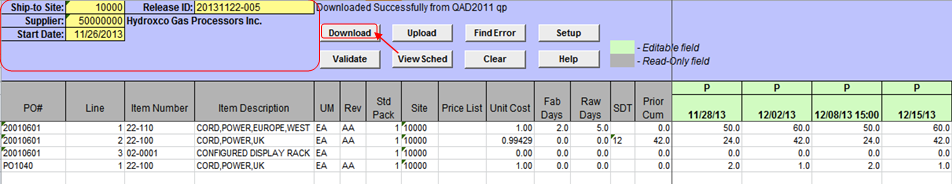
The following schedule details are downloaded:
- PO# – active purchase order number
- Line – active purchase order line number.
- Item Number
- Item Description
- UM – item unit of measure from purchase order line
- Rev – item revision
- Std Pack – standard packaging quantity as specified in the purchase order
- Price List – item price list
- Unit Cost – purchase cost for the item
- Fab Days – number of fabrication authorization days
- Raw Days – number of raw authorization days. Fabrication and raw authorization days indicate a commitment to the supplier, with raw quantity the quantity of component product committed to, and fab quantity the quantity of manufactured product committed to.
- SDP – routine ship or delivery pattern (days of the week or month when deliveries are required) as specified in the purchase order. SDP patterns are used when schedule is generated automatically by QAD (during Schedule Update from MRP) to calculate actual supplier schedule required date. SDP is downloaded for information only.
- Prior Cum – Open requirements from the prior dates are cumulated in Prior Cum(ulative) column.
Prior Cum quantity is calculated as sum of all quantities scheduled prior to the Start Date (specified in the header) with quantity type F (Firm) or with any quantity type if firm days are set to zero in Scheduled Order. For example, PO# 20010601 has firm days set to 0 for line 2, so on download it includes planned (P) quantities with dates prior to 11/26/13 into Prior Cum quantity and shows Prior Cum quantity as 42. But for line 1 this PO has firm days set to 5. Since there are only planned (P) and there are no firm (F) quantities scheduled before 11/26/13 , Prior Cum quantity is zero for this line. - Scheduled quantities – number of scheduled quantities during download is limited by 46.
First downloaded date in line details will be equal or greater that the Start Date specified in the header.
Validating Schedule before upload into QAD
To validate data against QAD before schedule upload you need to click on [VALIDATE] button.
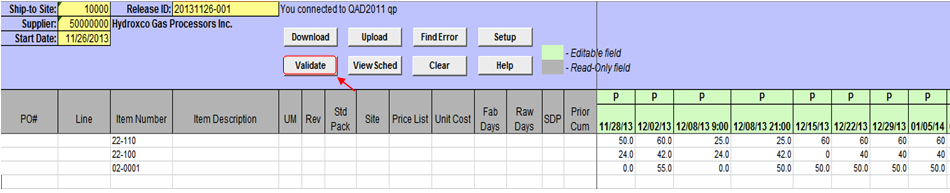
Validate function will identify QAD purchase order numbers and lines for the validated items and return to Excel PO#, line number, PO, item description, unit of measure, revision, standard pack size, site code, price list, purchasing cost, SDP code and raw and fab days.
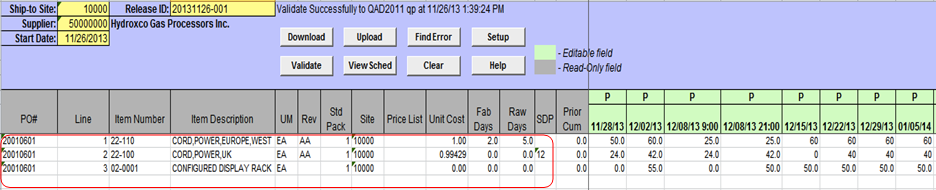
During the validation Supplier Schedule Maintenance loader also checks firm/planned type for each quantity column. Firm/planned cannot be left blank and should be either P or F, where F (Firm) represents a firm requirement (which MRP considers as sources of supply, like discrete purchase orders) and P (Planned) represents planned requirement (which is not considers as a source of supply by MRP).
Each quantity column should have date/time specified in the format “MM/DD/YY HH:MM”, where time (HH:MM) is optional.
Valid purchase order lines should have expiry date blank or greater than Start Date specified in the header.
If any errors are found during validation, error message will be displayed in Status window.
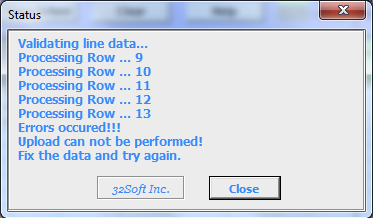
Cells where errors are found will be colored in red. You can mouse over the cell to review the error message.

You will need to fix errors and repeat validation until no errors are received and message “Validated Successfully” is displayed in Status window.
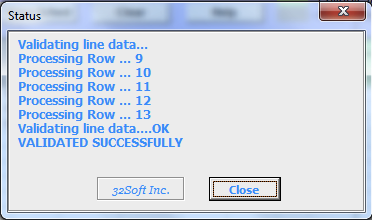
Uploading Schedule into QAD
To upload supplier schedule into QAD you need to specify Site, Supplier and Start date in the header, fill in scheduled lines and then click on [UPLOAD] button.
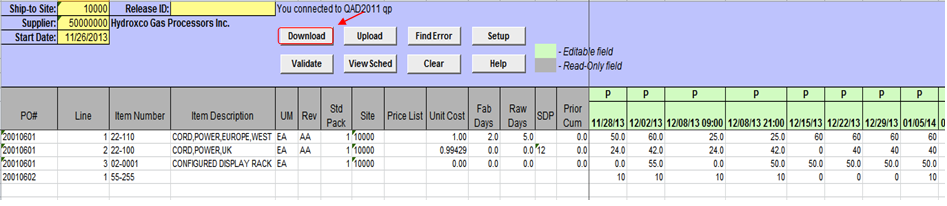
For each scheduled quantity date (and optionally time) and firm/planned type need to be specified in the line header. If date is not specified for a quantity column, column will be skipped and will not be added to the schedule. There is a limit of 46 columns for schedules quantities.
Data are always validated before upload. If you skipped validation step ([VALIDATE] button) it will be executed anyway as part of the upload.
If any errors are found during validation, error message will be displayed in Status window and no data will be uploaded into QAD.
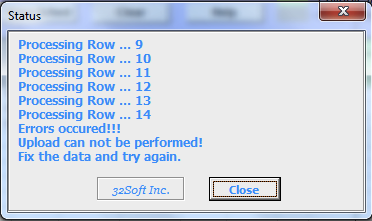
Cells where errors are found will be colored in red. You can mouse over the cell to review the error message.
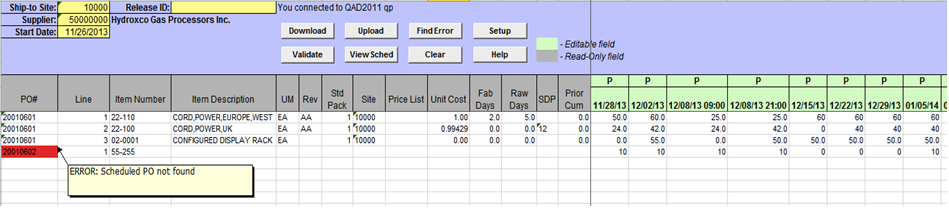
Once all error are fixed you can repeat upload.
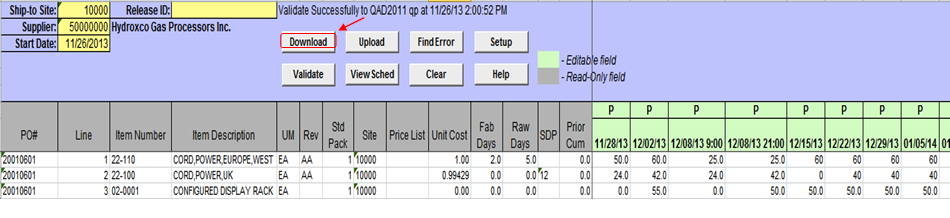
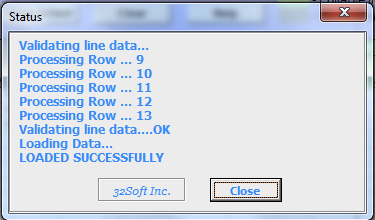
As a result of schedule upload new release ID will be created automatically in QAD. Release ID will be generated in the format YYYYMMDD-nnn and returned to Excel.

Review the Schedule
Supplier Schedule Maintenance loader allows you to review details of currently active supplier schedule by clicking on [VIEW SCHEDULE] button.
Output from QAD 5.5.3.13 Schedule Report for a selected line and purchase order will open up in a pop-up window.
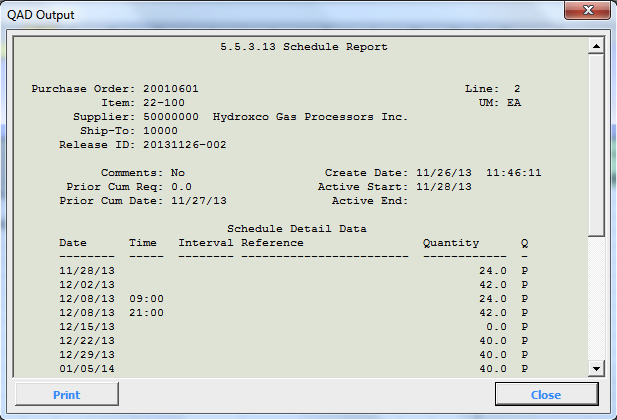
Clear the spreadsheet
To clear spreadsheet from the data you need to click on [CLEAR] button.

Find errors on the spreadsheet
When data validation is performed error messages are returned to Excel and recorded as cell comments for cells where error was found. Click on [FIND ERROR] button will move cursor to the next cell with error, so you do not need to scroll up/down a spreadsheet looking for errors.
This function is especially helpful when there are multiple lines on a spreadsheet and multiple errors that are not all visible on a screen without scrolling up/down or left /right.